Almost a year ago, I started developing this Google Chrome extension. Since the initial release, I’ve asked the community what features they find helpful and how administrators and engineers can save time while they are on the platform. I enjoy sharing knowledge with the community and I hope you find tools like this extension helpful.
The extension started with a few simple features and I hope to continue expanding it. There is always room for improvements and new features so I am always open to your feedback and suggestions.
In this post, I’ll show you some of the features that you can find in the extension.
Days Left on Trial Application
We tend to open a lot of trial accounts from Anypoint Platform. If we are doing a demo or a presentation, we need to know how many days left we have. To check this, you can find the counter, as shown below.

Bearer Token to Make HTTP Rest Requests
To retrieve data from the Anypoint Platform REST API and to get the access token to authenticate your calls, you will need to make several additional calls. Here, you can click on the token value and use it in your authorization header when doing HTTP requests.
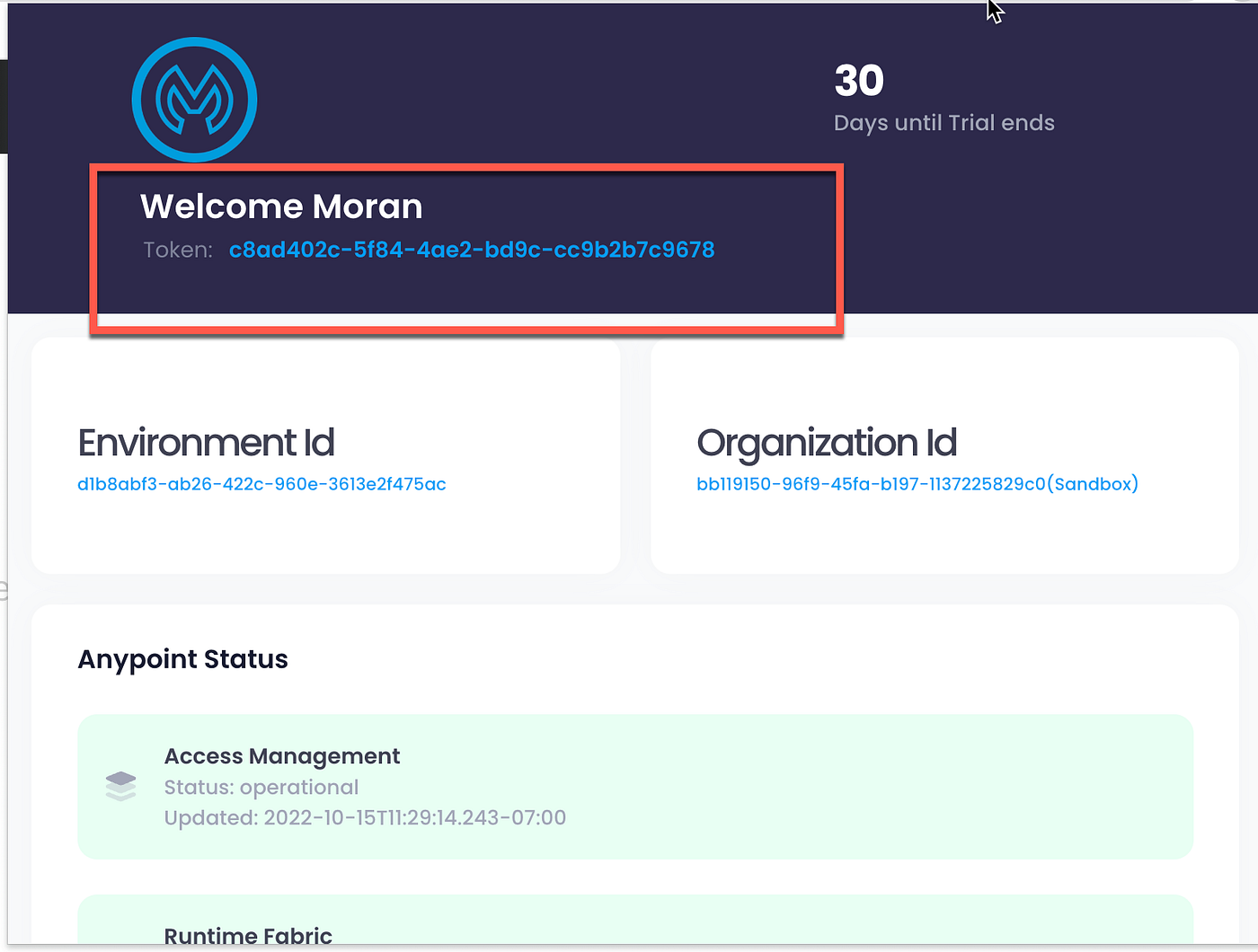
Organization ID and Environment ID
The extension allows easy and immediate access to the organization ID and the environment ID. This is much simpler than going into access management to find the appropriate IDs.
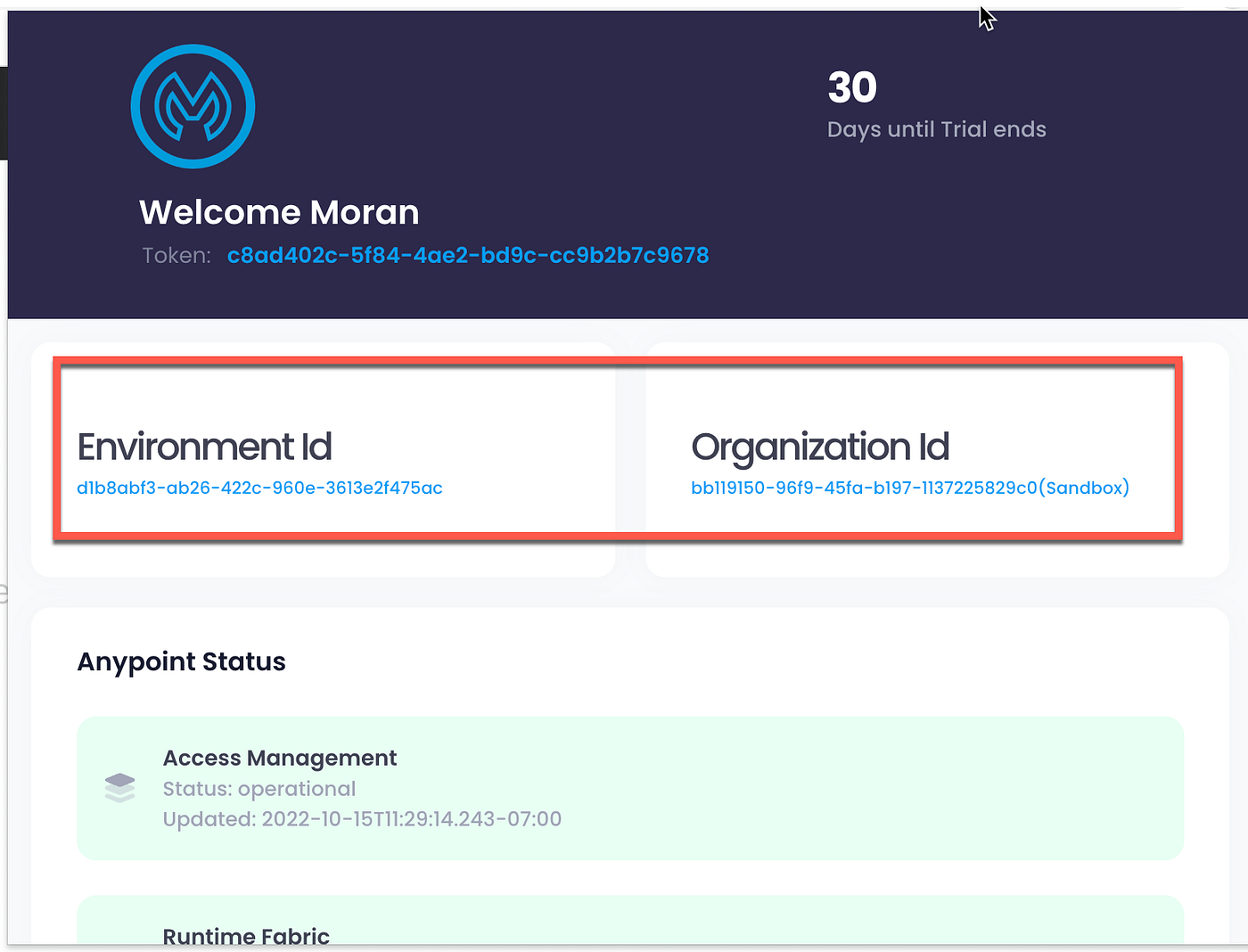
Anypoint Status
You can access the status page to learn about the latest status of the platform. I know there is some room from improvement here; hopefully, we will soon have push notifications for page errors, additional links to the status page, and maintenance windows.
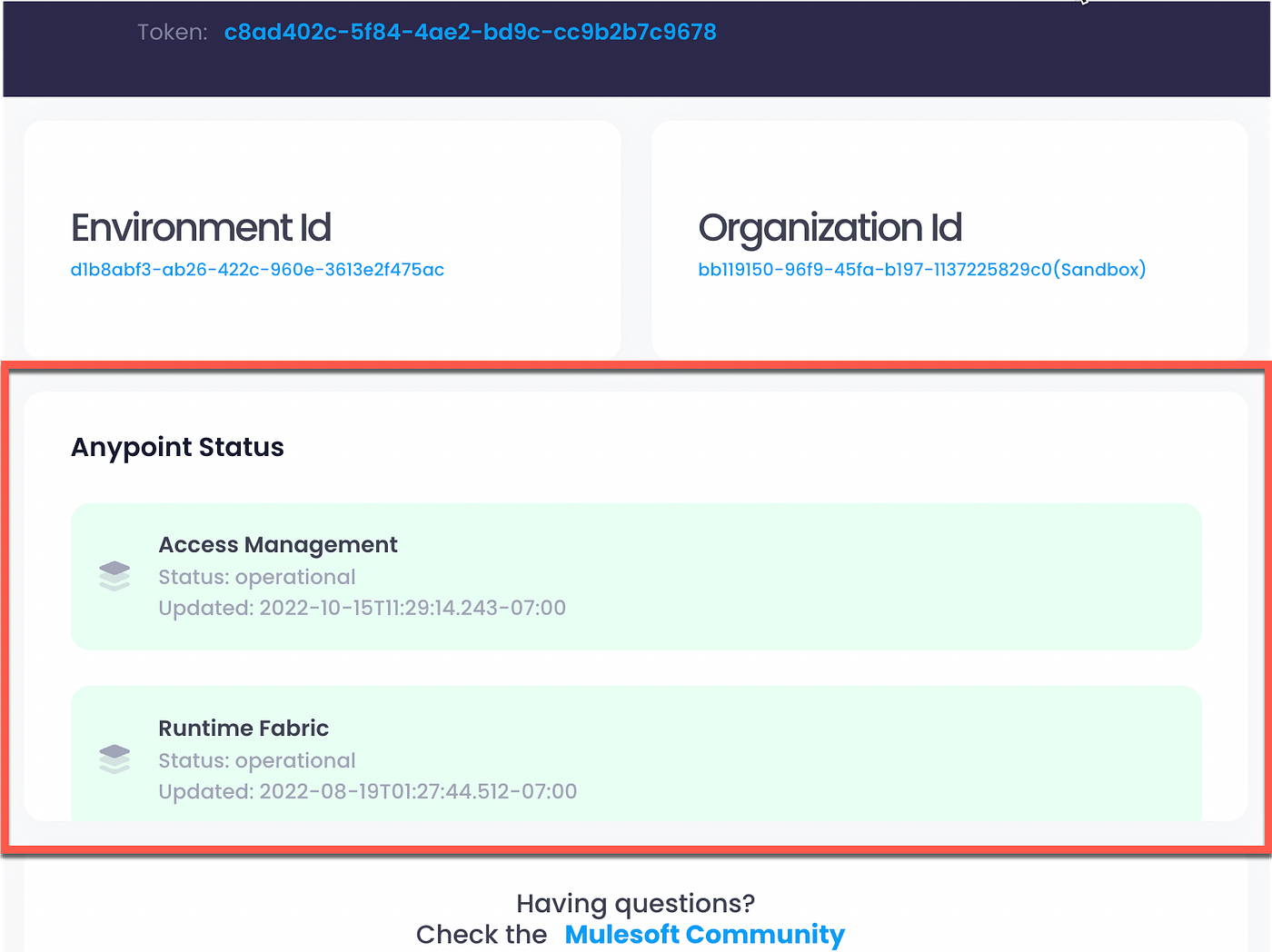
Access to the MuleSoft Community Page and DataWeave Playground
It can be helpful to have all of the links in one place.
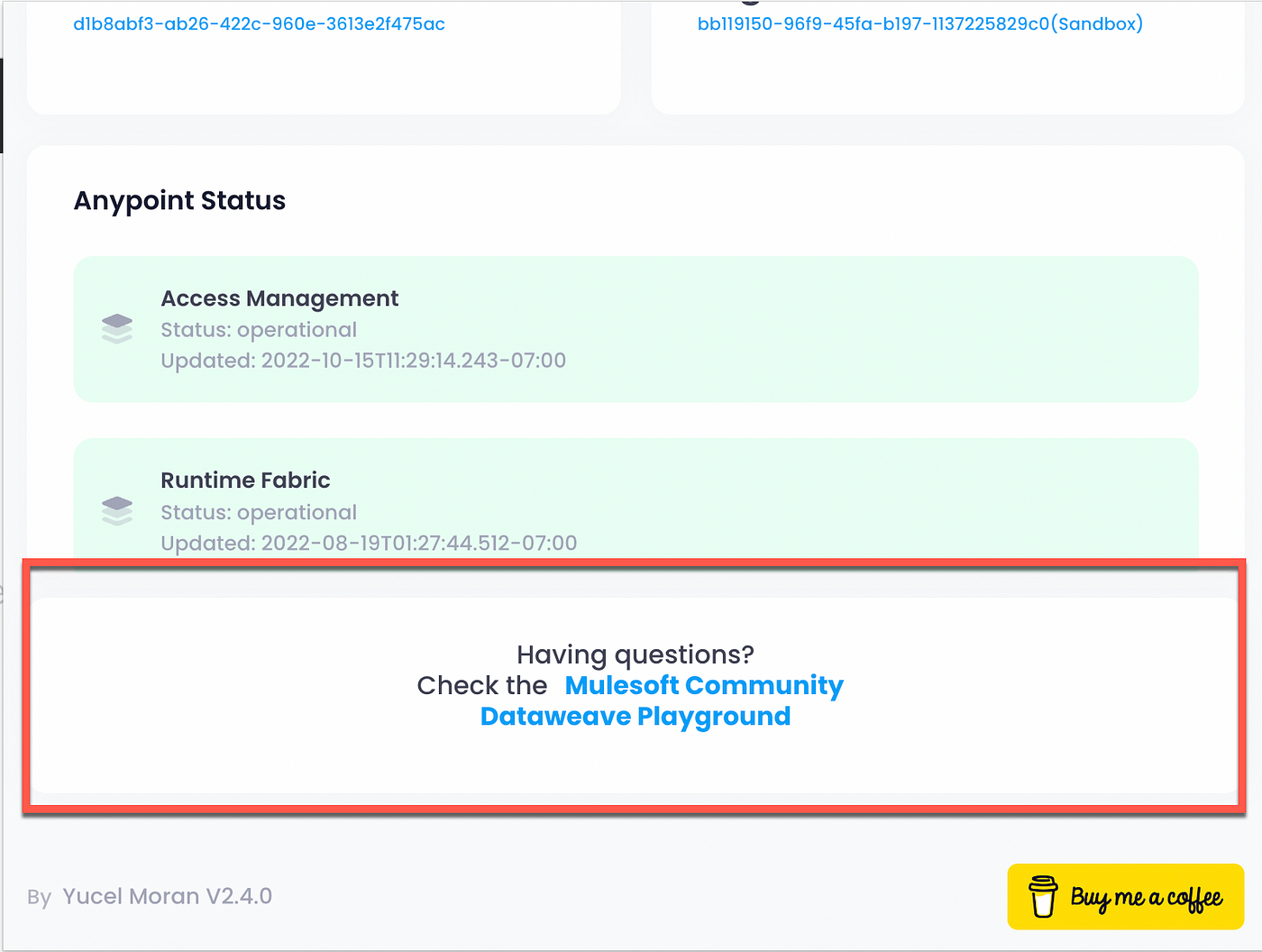
Download Artifact and Show Status
When you select an application and click on the extension, it automatically shows the name of the application, the current status, and a “Download” button. The download button allows you to either download the .jar file for Mule 4 projects or the .zip file for Mule 3 versions.
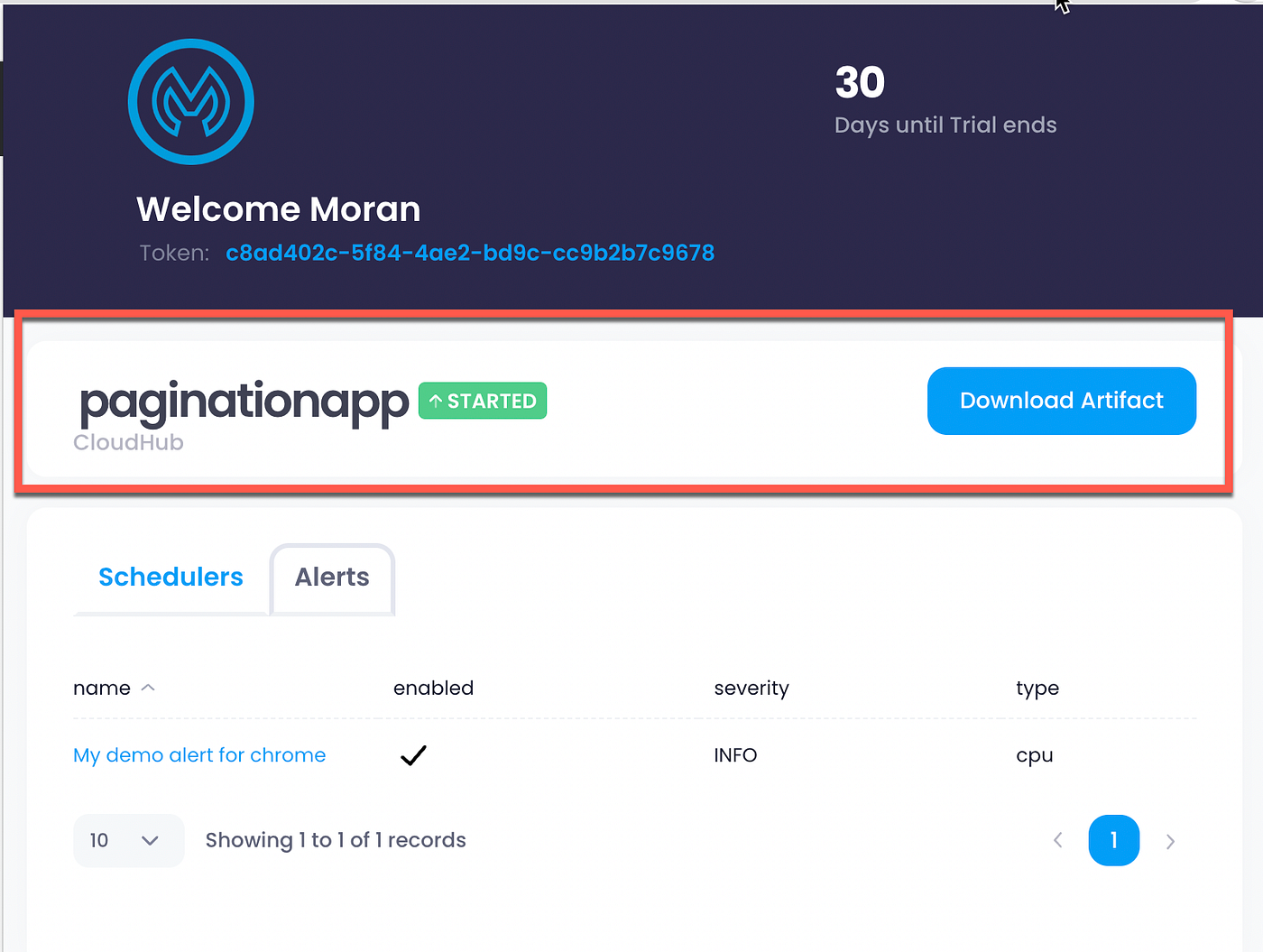
See Alerts and Schedule Jobs
If you are wondering if your application has schedulers and you want to see the cron or time it will be executed, you can see that in the Schedulers tab. For alerts, you should be able to see which ones are set when you click on them, and you can be redirected to the alert edit page.
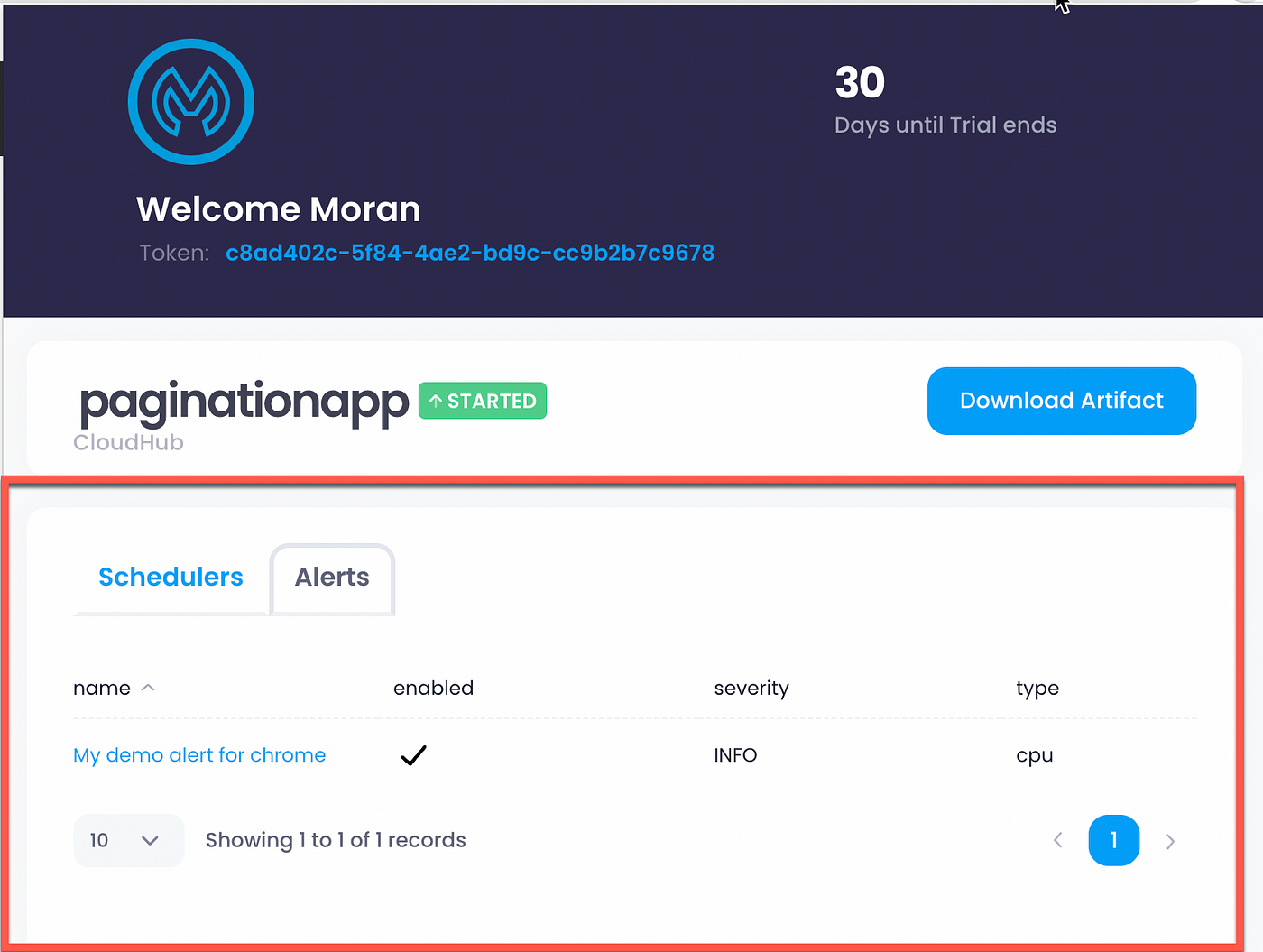
If you are interested in installing the extension you can do it from the official Chrome Extension page.
As I mentioned, this is just the beginning. There are more features we can include and I hope the community will share features they think would be useful. I will include recommendations into the extension roadmap.



